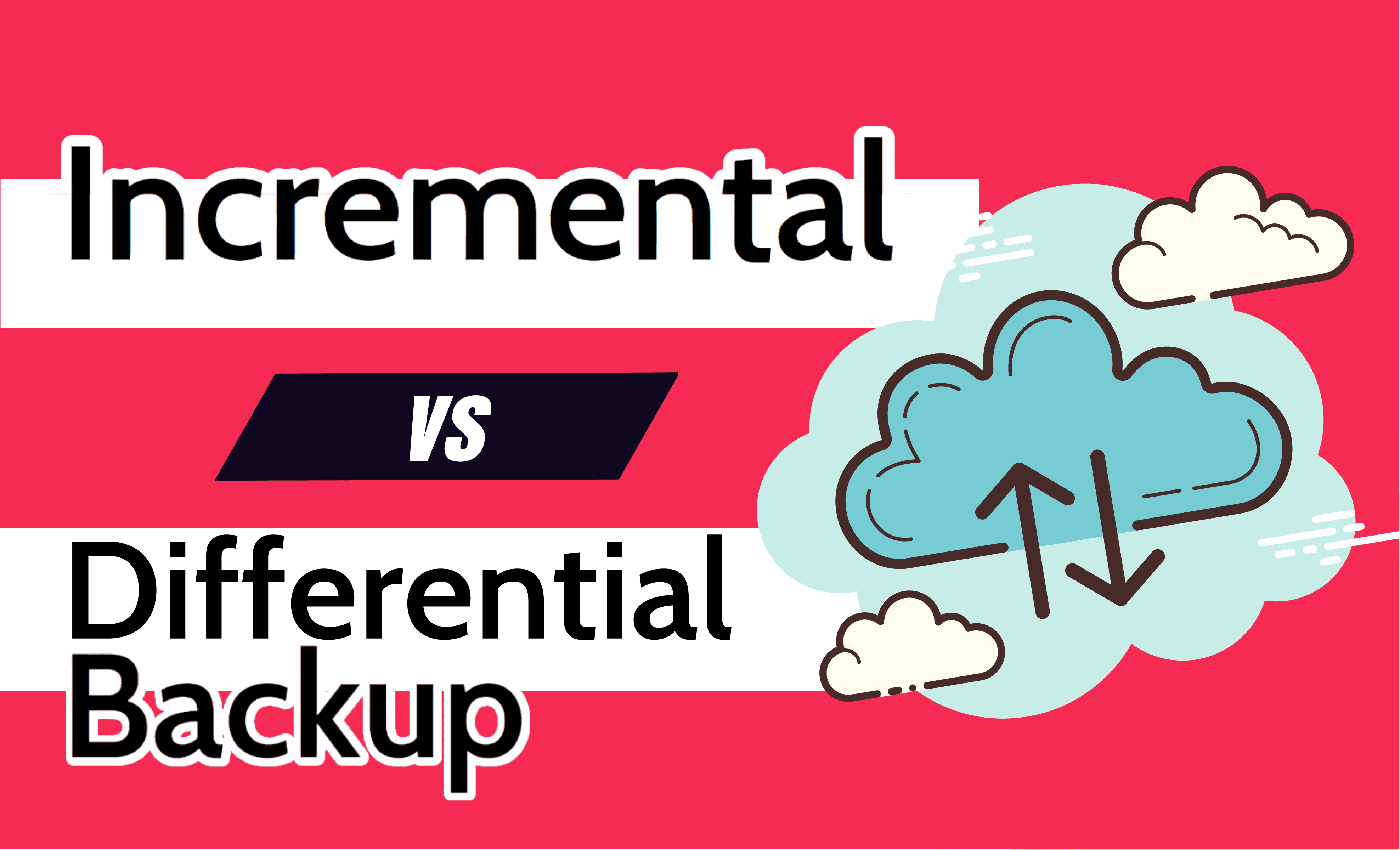
Incremental vs differential backup are just two of the many confusing terms used by cloud providers to persuade you to buy their service. To help you decipher the mystery of which to use, we’ll look at these two backup types, and discuss why you can’t just do full backups all the time.
Key Takeaways: Full, Incremental and Differential
- Full backups are necessary but use the most storage space and take longer to upload.
- Incremental backups are the fastest to create and use space efficiently, but are slower when recovering data and aren’t the most reliable.
- Differential backups are a middle ground for good reliability, storage requirements, and backup and recovery speed.
Although we’ll delve into the pros and cons of each method and why you might choose one over the other later in the article, first we need to understand what these terms mean. We’ll start with some definitions and explanations.
-
There are full, differential and incremental backups. Full backups contain all the data being backed up, differential backups contain every change since the last full backup and incremental backups only contain changes that have happened since the last backup of any kind.
-
Differential backups are best used when you want a fast and reliable backup, but don’t want to waste time and storage space by uploading countless full backups.
-
Incremental backups tend to be faster when you’re uploading data, whereas differential backups tend to be faster when you’re downloading data. These speed differences will get more noticeable the longer it’s been since your last full backup.
There are full, differential and incremental backups. Full backups contain all the data being backed up, differential backups contain every change since the last full backup and incremental backups only contain changes that have happened since the last backup of any kind.n”}},{“@type”:”Question”,”name”:”When Would You Use a Differential Backup?”,”acceptedAnswer”:{“@type”:”Answer”,”text”:”
Differential backups are best used when you want a fast and reliable backup, but donu2019t want to waste time and storage space by uploading countless full backups.n”}},{“@type”:”Question”,”name”:”Which Is Faster: Incremental or Differential Backup?”,”acceptedAnswer”:{“@type”:”Answer”,”text”:”
Incremental backups tend to be faster when youu2019re uploading data, whereas differential backups tend to be faster when youu2019re downloading data. These speed differences will get more noticeable the longer itu2019s been since your last full backup.n”}}]}]]>
Full vs Incremental vs Differential Backup: Definitions
The three common kinds of backup all have one goal — moving the data from your device to the cloud. However, how each method achieves this is slightly different.
Full backups: are the simplest backup method. They take all of the data you want to back up (which we’ll call a “backup set”), and save it as a single complete backup file. Each individual backup has all the data required to recover the files and folders in your backup set.
However, while full backups are a simple and obvious choice, they have two major drawbacks: They take a long time and use a lot of space. Much of this time and space is spent uploading and storing redundant copies of data already in the cloud. To fix this, we use differential and incremental backups.
Differential backups: start with a full backup containing the entire backup set. However, each subsequent differential backup only stores the data that’s changed since the full backup. Then, when you go to recover your data, you combine the last full backup and one of these differential backup files to download the full backup set.
Incremental backups: On the other hand,save only the data that’s changed since the last backup of any kind (including differential but also other incremental backups). This means that there’s even less wasted storage space than with a differential backup, and uploads often only take seconds. However, to recover your backup set, you’ll need every backup file created since the last full backup.
We’ll go into more on the pros and cons of these backup types later on, but first we’ll look at how each method would respond to certain file changes.
Incremental vs Differential Backup: Examples
Regardless of what you do to your backup set, a full backup will always upload everything. Because of this, we’ll just look at what happens for incremental and differential backups.
When adding a file to your backup set, an incremental backup will upload it in the next backup. Likewise, if you delete a file from your backup set, an incremental backup will put a signal to remove it from the backup set (previous backup versions will keep the file).
With a differential backup, it’s a bit more complicated. If the file you’re adding was not in the original full backup, it will be uploaded with every subsequent backup until it’s deleted from the backup set. Alternatively, if you’re deleting a file that was in the original backup, the signal to remove it will be added to every differential backup you make, until your next full backup.
However, if the file you’re adding was in the last full backup and you have since deleted it, a differential backup will simply get rid of the deletion signal. Similarly, if you’re deleting a file that wasn’t in the full backup, it will just stop uploading it with each new differential.
Editing files works in the same way as deleting a file and then adding a new one in the same backup. However, if a provider offers a block-level backup, it only needs to delete and add the blocks that changed, rather than the whole file.
Differential vs Incremental Backup: Pros & Cons
Now that we’ve covered the definitions, below is a quick overview of what each backup type does well.
| Features: | Incremental Backup | Differential Backup |
|---|---|---|
| Backup Speed | ||
| Recovery Speed | ||
| Required Storage Space | ||
| Reliability |
Incremental Backup Advantages and Disadvantages
Pros:
- High-speed backups
- Efficient use of space
- Can run continuously
- Create full synthetic backups
Cons:
- Slower data recovery
- Less reliable
- Can’t be pruned
Differential Backup Advantages and Disadvantages
Pros:
- High-speed recovery
- More reliable
- Can be pruned
Cons:
- Slower backup speed
- Uses more storage space
Key Differences Between Incremental and Differential Backups
Now that we’ve gone through the basic explanations of these two data backup strategies, we can look at what makes them different and why you might choose one over the other.
1. Backup and Restore Speed
One of the most obvious differences between incremental and differential backups is the backup speed. The first full backup with either type will take the same amount of time. However, as you get further away from that initial backup, each differential will take much longer than an equivalent increment.
This extra speed isn’t free though, as it comes at the cost of a longer recovery time. Incremental backups need to go through each increment since the previous full backup, whereas differential backups only need to look at the full backup and the last differential backup.
If your cloud service has enough processing power that the limitation is your internet speed, then incremental backups will generally be faster. Differential backups are more worthwhile if you have a very high-speed connection and are sensitive to downtime after data loss.
2. Storage Space
Another thorn in the side of differential backups is the extra space they take up, since each change is saved in every backup. Incremental backups tend to be smaller, as changes are only stored once.
This isn’t always the case. You might find an incremental backup requires more space if you’re regularly removing files from your backup, only to add them back later. This is because it will save each deletion and restoration, where differential backups only note if it’s different from the full backup.
However, these situations are rare. For the vast majority of users, differential backups require more storage space, although how much more depends on your specific situation.
3. Reliability
In a disaster recovery scenario, you might find one of your image files has been damaged. If you’re using full backups, you only need the latest backup to work; if it doesn’t, you’ve only lost a small amount of data (depending on your backup schedule). However, it isn’t so simple with differential and incremental backups.
With a differential backup, as long as your latest full backup is fine, you can restore from any working backup after that. As your restoration process is reliant on your latest full backup working, you should check it regularly to make sure your data is safe.
Since incremental backups require every increment from the full backup up to the version you’re trying to recover from, there’s a much higher risk of a failed recovery. One increment being lost or damaged wipes out all subsequent incremental backups.
Although any decent provider will have error checking and redundant storage, things can still go wrong. You have to check everything regularly to make sure it’s working if you don’t want to lose your data.
4. Backup Schedules
While incremental backups don’t have the reliability of differential backups, storing only the changed data makes a continuous backup far more realistic.
A continuous backup system is one where every time you make a change, it’s uploaded to your backup media. This protects you from losing work because you forgot to run your backup for a few days. It also increases your recovery options, as you can return to basically any file change you want.
SpiderOak One offers a variety of scheduling options to save bandwidth and storage space.
With a full or differential backup, this would take up an immense amount of space and time, as you would end up with multiple backup copies where even files that have changed are only slightly different. An incremental backup takes just a few seconds to upload the small amount of data that has changed, so is perfect for continuous backup strategies.
5. Full Synthetic Backups vs Backup Pruning
Some providers choose to create “full synthetic backups” with their incremental backups. This means that the provider makes a full copy of the last backup, then you upload any changes to it.
This has the backup speed of an incremental backup and recovery speed of a full backup (because the extra processing is already done). It doesn’t even take up much more space, as these providers often use data deduplication (a form of lossless data compression for when you upload the same file multiple times).
Differential backups aren’t left in the dust here. Although it’s less useful than with incremental backups, you can create full synthetic backups with a differential backup. However, there’s another space-saving technique that differential backups can use, often called “backup pruning.”
One example of backup pruning might be that you take a differential backup each hour during a day, but at the end of the week, prune it down to one a day by deleting the extra files. Then, after three months, you might reduce it down to one a month.
This allows you to have all the benefits of a regular differential backup and a long version history without taking up too much space. Providers often let you tune exactly when backups are removed, so the balance between granular versioning and storage requirements is in your hands.
When to Use Differential vs Incremental Backups
For most users, an incremental backup scheme will be ideal. It’s faster, takes up less storage space and can be run on a continuous schedule. This makes it less of a hassle (and less expensive) for the average user, and the slight dip in reliability and recovery speeds aren’t likely to cause an issue.
Incremental backups are also great when used alongside a network attached storage (NAS) backup. This is because a local NAS can do far higher-speed recoveries than even the fastest cloud service and two backups are more reliable than one (which is why we always recommend you follow the 3-2-1 backup rule).
However, there are still uses for a differential backup. If you’re a large business and the cost of losing any data or having extra downtime is more than the cost of disk space, then a differential backup might be better for you — especially if you don’t have the physical space or expertise to set up and run a local NAS device.
Differential backups are also useful if you’re likely to go a long time between each full backup. This can happen if you have so much data stored (or such a slow internet connection) that a full backup would take weeks.
A longer chain of incremental backups increases the chance that something will go wrong with a single backed-up image file. This isn’t an issue with a differential backup process. As long as you have the storage space, you can go far longer between full backups.
3 Online Backup Solutions With Incremental and Differential Backup
Talking about incremental and differential backups is fine, but there’s more to an online backup provider than just the backup process it uses. Here are three great backup services you should consider:
1. IDrive
IDrive lets you enable continuous incremental backups and choose how often they’re verified.
IDrive has long been our favorite online backup provider, with plenty of features and storage space at a relatively low price. This makes it a great choice if you want an incremental backup.
You won’t be able to do differential backups or control when you run a full backup. Based on what IDrive support told us, it seems to use full synthetic backups instead. This will let down those who want more granular control.
However, it’s also what makes IDrive one of the best online backup services for beginners, especially if you also want to use a local backup. We don’t give it high marks for ease of use in our IDrive review for nothing, after all.
Personal 5TB
- Large discount for first-time signup.
- 5TB
Personal 10TB
- Large discount for first-time signup.
- 10TB
Personal 20TB
- Large discount for first-time signup.
- 20TB
Business 250GB
- Large discount for first-time signup.
- 250GB
Business 500GB
- Large discount for first-time signup.
- 500GB
Business 2.5TB
- Large discount for first-time signup.
- 3TB
Business 5TB
- Large discount for first-time signup.
- 5TB
Business 12.5TB
- Large discount for first-time signup.
- 13TB
2. Acronis
Acronis lets you see the full, detailed history of your backup set.
If the lack of control turns you away from IDrive, Acronis may be the service for you. Although we couldn’t find any way to run a differential backup, you can see the available backup types (along with how much data is being stored in the backup) on the main screen.
Acronis also lets you create multiple backups, so you can prioritize certain files or set different schedules for some folders. You can even set some of these as local backups, letting you recover from a NAS or external hard drive. Learn all about this and more in our Acronis Cyber Protect review.
Acronis Cyber Protect Home Office Essentials
- No-limit hard drive backup No cloud storage
Acronis Cyber Protect Home Office Advanced
- No-limit hard drive backup
- 500GB
Acronis Cyber Protect Home Office Premium
- No-limit hard drive backup
- 1TB
Acronis Cyber Protect Essentials (Workstation)
- No-limit hard drive backup
- 5GB
Acronis Cyber Protect Standard (Workstation)
- No-limit hard drive backup
- 50GB
Acronis Cyber Protect Advanced (Workstation)
- No-limit hard drive backup
- 50GB
Acronis Cyber Protect Essentials (Server)
- No-limit hard drive backup
- 5GB
Acronis Cyber Protect Standard (Server)
- No-limit hard drive backup
- 250GB
Acronis Cyber Protect Advanced (Server)
- No-limit hard drive backup
- 250GB
3. CrashPlan
CrashPlan uses a differential backup and gives you full control over the backup pruning process.
Although we haven’t focused on CrashPlan since the personal plans were removed, the CrashPlan for Small Business plan has something that very few other major providers have: It supports differential backups.
You can store unlimited backup data with CrashPlan, so the extra space used by differential backups is less of a concern. Additionally, instead of simply forcing you to follow the schedule the provider has decided, CrashPlan lets you choose exactly when to prune your backup sets or wrap up a differential data file into your full backup to create a new starting point.
To learn more about what this more business-focused provider can do for you, read our full CrashPlan for Small Business review.
CrashPlan for Business Plans
- Price is per device (plus taxes)
- Unlimited GB
Final Thoughts
Incremental backups are common among personal online backup solutions. They’re faster, cheaper and perfectly fine for long-term storage. However, if you’re particularly sensitive to recovery time and failure rates, differential backups are a great alternative.
Ultimately, you’re the only one who can decide which you should use, although hopefully this article has given you some more insight into what each backup process entails and their pros and cons.
Did this article help you decide on a backup provider? Which backup type did you end up using? Are you also using a local backup alongside your cloud solution? Let us know in the comments below and, as always, thanks for reading.
Let us know if you liked the post. That’s the only way we can improve.
Originally posted on May 18, 2023 @ 12:45 am





