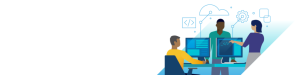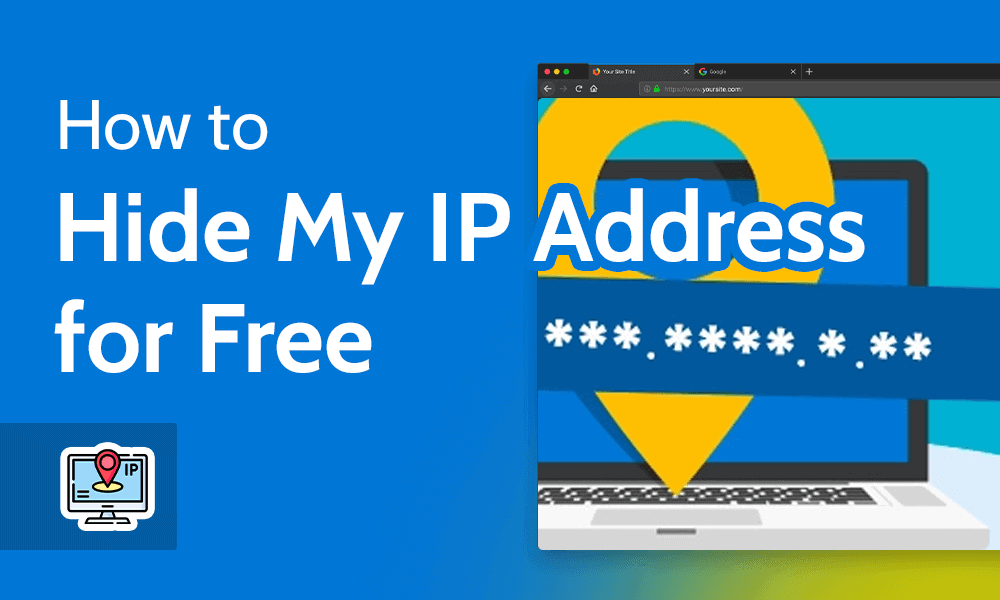
7 Ways to Hide Your IP Address for Free
You can hide your IP address for free using various methods. Below, we outline the best ones in detail.
1. Use a Free VPN
A trustworthy free VPN is your best bet when trying to hide your IP address for free. Some commercial VPN providers offer a free plan — called a “freemium” plan — that can help you hide your IP address by assigning you one of their shared IP addresses on their VPN servers.
A VPN server has a pool of shared IP addresses, and when you connect, you get assigned one at random. Some VPN providers also offer private IP address options, so you don’t have to share the IP with other VPN users.
However, selecting just any free VPN provider can compromise your privacy, and in some cases, infect your device with malware. We’ve created a list of the worst free VPNs — make you sure to stay away from them.
We also have a list of the best free VPNs, and we’ve provided some recommendations further down, including Proton VPN, Windscribe and TunnelBear. Select one of these VPN providers and you should be fine.
The exact process of connecting to a VPN server for changing your IP address differs slightly among VPN apps, but it’s fundamentally the same — install the VPN app, launch it and connect to a server to initiate the VPN connection. We’ll show you exactly how in the step-by-step instructions below.
Step-By-Step Guide: How to Hide Your IP Address With a Free VPN
Securing your connection with a VPN is easy. Proton VPN has an excellent free plan that’s secure and offers unlimited data. Here’s how to use it to hide your IP address for free.
- Sign Up for a Free VPN and Install the App
Sign up for a free VPN, such as Proton VPN. Then, download and install the VPN app on your device.
- Connect to a VPN Server
Launch the app, log in to your account and connect to a VPN server. Free users on Proton VPN can connect to a server in the U.S., Netherlands and Japan. After connecting, your real IP address will be hidden. When you access a website, it will see the new IP address assigned by the VPN instead of your real IP address.
2. Use a Proxy Server
A proxy server works similarly to a VPN. Your traffic is routed via an intermediary proxy server, which helps you acquire that server’s IP address. In a way, VPNs are also a type of proxy. However, there are various differences between a proxy and a VPN.
For example, proxies also don’t encrypt your connection like VPNs do, so even though your real IP address will be hidden, the data you transmit over your network will remain vulnerable to interception or inspection.
In fact, even your real IP address is at risk when using a proxy because your website requests will be sent to a third-party DNS server. This server will be able to register your real IP address, and you’ll have to trust that it won’t store that information. Nevertheless, if you want to use a proxy server, here’s how you can do it.
Go to a free proxy service, such as the HideMyAss free proxy. Enter the website you want to access. If you have the option, select the server location as per your preference. Click the “agree & connect” button.
Using the HMA free proxy can help you access blocked websites.
3. Use Tor: The Onion Routing Project
Tor (The Onion Routing project) helps you access .onion websites. The Tor network is a decentralized network of encrypted access points that conceal your IP address. These access points are called “nodes.”
The website you’re trying to access can only see the exit node’s (or the last node’s) IP address. The sequence of nodes changes every time, making your activity untraceable. However, Tor is generally used to access the deep web. It’s not the best option for streaming, browsing or torrenting.
If you’d still like to use Tor, you’ll need to download the Tor Browser. Once the browser is installed, you can use it like any other browser. None of the websites you visit will be able to see your original IP address as long as you use the Tor Browser.
4. Reset Your Router
Often, restarting unplugging and plugging your router back in can change your IP address. However, this method is very hit-or-miss. The probability of success with this method depends on how long you keep the router or modem unplugged.
If you want to take a more drastic step, you can reset your router. There’s typically a reset button at the back of the router. Press and hold down this button to reset the router. When the router reboots after the reset, you’ll have a new IP address.
5. Request an IP Change
Internet service providers (ISPs) frequently change your IP address — these are called dynamic IP addresses. However, if you want to change your IP address faster, you can ask the ISP to change it.
When you call your ISP, make sure you have your current IP address and account information handy. You can also request a static IP address — these don’t change and cost extra.
6. Connect to a Different Network
Each time you connect to a new internet network, your device is assigned a fresh IP address, except in cases where you’re using a static IP address. If your IP has been blocklisted or otherwise compromised, just connect to another network.
Using public WiFi isn’t the safest option unless you’re using a VPN connection, so avoid using those to change your network’s IP address. You can connect to another network at your home or office, or use your mobile phone as a hotspot.
7. Use a NAT Firewall
Wireless connections use a NAT (network address translation) firewall. NAT firewalls allow all devices connected to a network to use the same public IP address but a different private IP address per device. The NAT firewall conceals your private IP addresses, but your public IP address is still visible.
If you want to check if NAT is turned on, you’ll need to browse around a little in your router’s firmware, since all routers have different interfaces. Here’s a general guide on how to enable the NAT firewall.
Type 192.168.1.1 or 192.168.0.1 into your browser’s address bar and press the “enter” key. This will help you access the router’s firmware. Log in using the credentials provided by the router manufacturer. Look in relevant sections like WAN settings to search for the NAT firewall. Enable the option, save and exit the router firmware.
The 3 Best Free VPNs for Hiding Your IP Address
Free VPN providers are your best bet for hiding your IP address at no cost. However, they do have limitations, including capped monthly data and limited server locations. If you find you need a premium VPN, look at our best VPN list — ExpressVPN is the best VPN on the market and comes with a 30-day money-back guarantee that you can use as a free trial.
Otherwise, if you’re OK with the limitations, here are the best VPNs that offer a trustworthy free plan.
1. Proton VPN
Proton VPN is the best VPN for hiding your real IP address for free.
Pros:
- DNS leak protection
- Unlimited free data
- Fast servers
Cons:
- Free plan in only 3 countries
Proton VPN is the best free VPN because it’s fast, secure, offers unlimited data and has a strict no-logs policy. It also unblocks most geoblocked websites and streaming platforms, including Netflix and Amazon Prime Video.
All DNS requests made through your device after you’ve connected to a Proton VPN server are resolved by Proton VPN’s private DNS servers. No third party can access your DNS requests, rendering your online activity anonymous. Read more about Proton VPN in our comprehensive Proton VPN review.
2. Windscribe
Windscribe is a fast and secure VPN that unblocks all major streaming platforms.
Pros:
- Fast & secure
- 15GB free monthly data
- Unlimited device connections
Windscribe offers access to servers in more countries than Proton VPN. It’s just as fast and unblocks most popular streaming platforms without a hitch. In fact, it tops our list of the best free VPNs for Netflix.
You can use Windscribe on almost all devices. It has an app for Windows, Mac, iOS and Android devices, as well as gaming consoles. You get up to 15GB of free data per month once you confirm your email, and access to servers in 11 countries. Read more about Windscribe in our comprehensive Windscribe review.
Free
- Up to 15 GB free with email confirmation and Tweet
- 15GB
- Unlimited
3. TunnelBear
TunnelBear offers free servers in over 40 countries.
Pros:
- Fast & secure servers
- All features on free plan
- Servers in over 40 countries
Cons:
- Limited features
- 2GB free monthly data
TunnelBear offers access to servers in over 40 countries. If you want more options for countries in which to acquire an IP address, TunnelBear is the way to go. You get 2GB of free data per month, which might work if you only need to hide your IP address when browsing, but it’s not a great option if you want to stream content online.
Streaming isn’t TunnelBear’s strong suit anyway. It doesn’t unblock Netflix, Amazon Prime Video or BBC iPlayer. However, TunnelBear is still a secure VPN. The service encrypts your connection using OpenVPN, IKEv2 or WireGuard, combined with 256-AES or ChaCha20. Read more about TunnelBear in our TunnelBear review.

Individual
- Unlimited GB, five devices, priority customer service
- Unlimited GB
- 5
- Yes