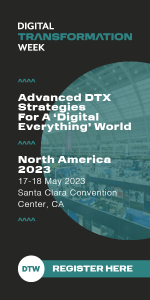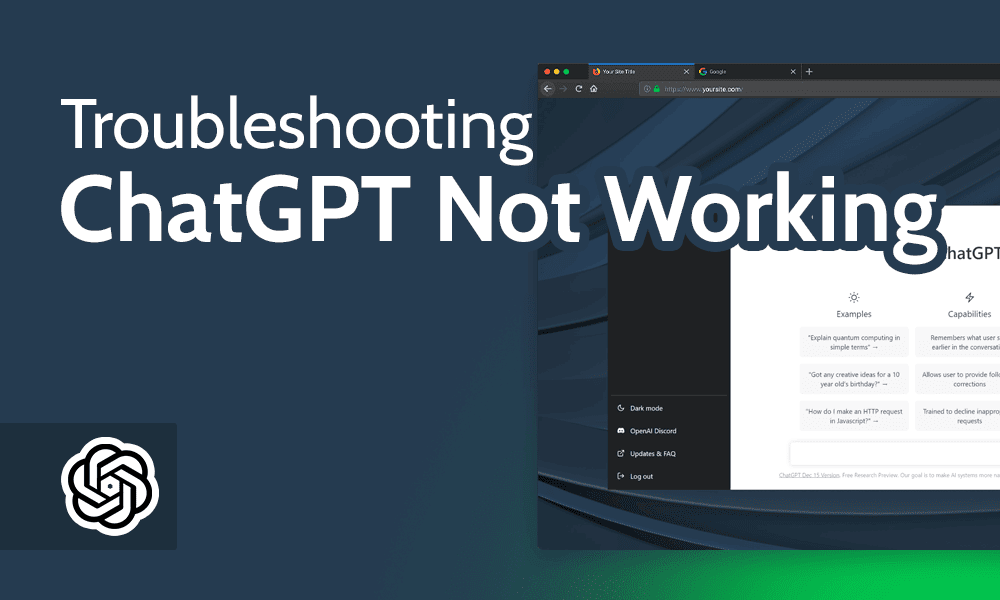
Reasons ChatGPT Is Not Working
Here are some common reasons why ChatGPT might not be working.
ChatGPT Server Issues
If you can’t reach the ChatGPT login page at all, it’s possible that OpenAI is having server troubles. Due to extremely positive press coverage and the recent launch of the more advanced GPT-4 model, ChatGPT is seeing ridiculous amounts of traffic. Overloaded servers are a common cause of a bad connection, as VPN users know well.
You can easily check whether the problem is an internal server error. Just use a service like Downdetector or Down for Everyone or Just Me to check the server status of ChatGPT. If the service reports no outages, the problem is specific to your internet connection.
If you see this screen, the problem with ChatGPT is not site-wide.
Server-side issues can also cause ChatGPT to stop working while you’re using it. You’ll know this has happened if you get a message about a network error or a connection timeout. However, if you don’t detect any problems on ChatGPT’s end, the problem probably comes from your browser, your router or your entries into the chatbot itself.
Network Blocks
Accessing ChatGPT may be impossible because it’s blocked by the network you’re using — some schools and workplaces restrict access to AI for their own reasons. If you’re on one of these networks, you need our ChatGPT unblocking guide.
If that’s not the case, though, you might be facing one of the following errors:
- Login Error: The system might not recognize your credentials.
- Error 1020: You might be on an unsecured or unsafe network.
- Error 429: You’ve made too many requests in a short amount of time.
- Error in Body Stream: Usually the result of a disrupted connection.
ChatGPT is still susceptible to problems after you’ve successfully logged in.
Input Errors
It’s also possible that ChatGPT is working perfectly on a technical level, but still isn’t providing the answers you hoped for. In this case, the problem is your inputs. You may need to ask the bot to continue or to enter different parameters altogether.
How to Fix ChatGPT Not Working Issues
By now, you should be able to identify exactly what’s gone wrong to prevent you from using ChatGPT. In this section, we’ll explain how to address each of these ChatGPT errors, so you can keep generating content.
In typical tech support fashion, each error has one or more potential solutions, which we’ve arranged from simple to complex. Try each one on the list for your error before moving on to the next one.
How to Fix Network Error or Connection Timed Out
If you get either of these messages, or if you can’t access chat.openai.com at all, the problem may be on ChatGPT’s end. Your first move should be to visit downdetector.com. If you can’t access that site either, the problem is likely with your home network. You should reset your router by unplugging it, waiting 10 seconds and plugging it back in.
On Downdetector, type ChatGPT into the search bar to see if any problems have been reported at OpenAI. If there are no problem reports, but you’re still getting timeouts, Down for Everyone or Just Me can offer a second opinion. In either case, if you do see reports that ChatGPT is down for everyone, all you can do is wait. Most server problems are resolved within an hour.
How to Fix ChatGPT Login Error
The Login Error means that ChatGPT doesn’t recognize your credentials. This could mean you entered the wrong username or password or that something about your login method confused the system. First, check that you typed your username and password correctly. It can help to entrust your credentials to a password manager instead of typing them manually every time.
If you type without mistakes and still can’t log in, make sure you’ve verified your ChatGPT account by clicking the link in the verification email you received from OpenAI.A big red flag that you haven’t done so is a “loop” where you repeatedly seem to get access, only to be kicked back to the start.
OpenAI should have sent you an email like this when you created your account.
Verification links expire after five days, so if you’ve waited longer than that, you’ll need to have OpenAI resend the verification email. Additionally, make sure you’re using the same method to log in that you did when creating the account — for example, if you used your Google account, do so again here.
If you know you’ve verified your email and that you’re using the same login method as always, but you’re still having problems logging in, clear your browser cache and cookies. Stored information might be tripping up the login procedures. Most browsers have an easy option to clear everything on the history menu, but here’s a sample guide for clearing cache on Edge.
Here’s another example — on Firefox, just go to “clear recent history”
and make sure both the “cookies” and “cache” boxes are checked.
If you’ve tried all this and you’re still stuck, log in with a different browser or device. This is an easy workaround until you can find what went wrong on the original platform.
How to Fix Error 1020: Access Denied
Error 1020 means that ChatGPT has flagged your connection as a security risk. When you see this, clear your cache and cookies if you haven’t already, since they can store corrupted data that sets off alarms.
Still getting error 1020 after that? The most likely cause is that you’re on an unsafe network. ChatGPT flags certain IP addresses as risky, especially those associated with unsecured public WiFi. To solve this, use a virtual private network (VPN) to change your IP address. The IPs on a reputable VPN service should be safe. Use our best VPN list to find a provider you like.
If you get error code 1020 even with a VPN, misconfigured VPN settings might be the cause. Reset your VPN to defaults and try again.
How to Fix Error 429: Rate Limit Error
Error 429 sometimes occurs when you make a request in the chatbot. You’ll get a message saying something like “too many requests” or “you’ve exceeded your request limit.” This is rarer since the new ChatGPT pricing removed monthly token limits, but it’s still possible at peak usage times or through certain API interactions.
Error 429 is one of the easiest to troubleshoot. Just wait a few minutes. OpenAI uses this error to ration access to ChatGPT, so it doesn’t get bogged down handling too many requests. Give it a moment and try your request again, and it’ll almost certainly get through.
How to Fix Error in Body Stream
This message means that ChatGPT received your request, but something went wrong before it could finish processing. Often, one of the above errors occurred in the meantime. Start by clicking regenerate response, which is like refreshing a stuck page. You should also try starting a new chat with the same inputs as before.
If neither of those work, check OpenAI’s status on Downdetector and wait for any issues to be resolved. If the ChatGPT servers report no problems, go back to ChatGPT and try a shorter prompt. You’ll sometimes see the Error in Body Stream if your prompt is too long for ChatGPT to digest. Instead of dumping all your parameters in at once, start small and refine as you go.
How to Fix Inadequate Responses
Even when it’s in working order, ChatGPT often doesn’t return the responses users are looking for. Some answers are too long for a chatbot response. If you like what you’re seeing but want more, ask ChatGPT to continue.
You may also need to give ChatGPT more context to get a more refined answer. Remember that AI isn’t actually conscious or intelligent; it can’t pick up on implications or nuances that you don’t state in plain language. You’ll get out of it what you put into it. Fortunately, experimenting and refining are what make ChatGPT fun, so try new inputs and see how your outputs improve.
ChatGPT Alternatives
Even after trying every troubleshooting step on the list, you may still not be getting the performance you want out of ChatGPT. If nothing works, it might be time to consider an alternative AI program.
Microsoft has integrated GPT-4 into its Bing search engine. You can access GPT-4 for free via Bing Chat, though only if you use Edge as your browser. On Microsoft Edge, Bing can do most things ChatGPT can do, like shaping searches and generating text. There’s also a built-in image creator. Here’s how to use Bing chat in Edge.
Bard can be used on more platforms than Bing, but doesn’t give you access to GPT-4.
Google Bard is ChatGPT’s other closest competitor. A lot like Bing, it’s mainly a search engine with generative capabilities for more complete, authoritative answers. It’s very good at images, and it integrates with Google Lens, so you can take pictures in the real world and have AI analyze them. Read our best Bard VPN roundup if your organization has blocked Bard.
If you’re looking for a ChatGPT alternative that works outside a major search engine, your best bet is Claude, developed by Google and Amazon-backed Anthropic. Claude uses a large language model similar to GPT but tweaked by Anthropic to reduce harmful answers as much as possible. It’s free for users in the U.S. and U.K. Our how to access Claude guide has the steps.