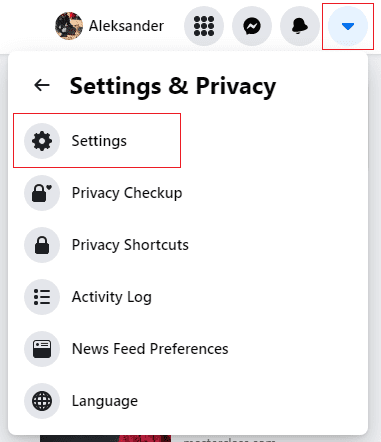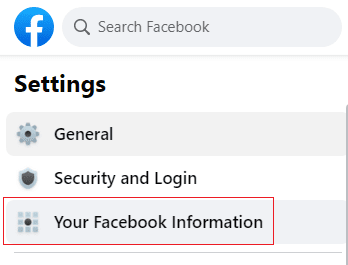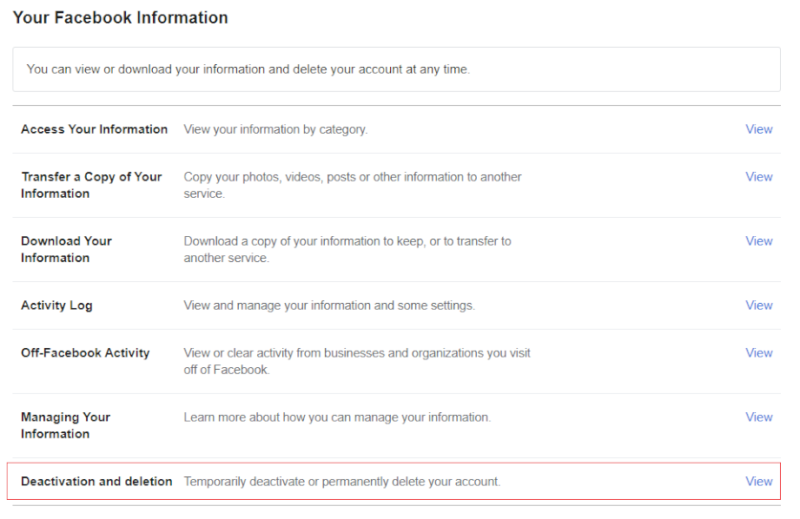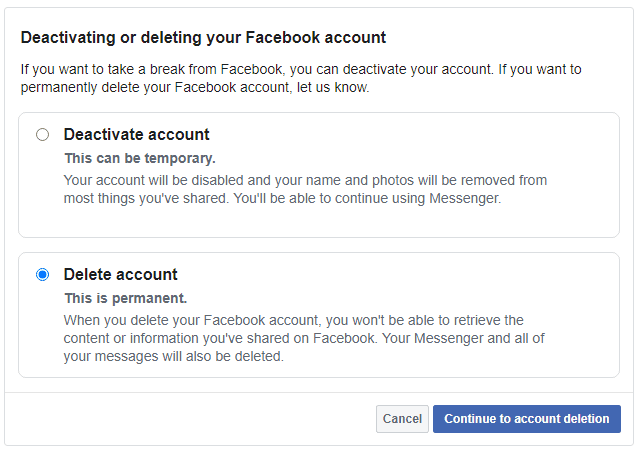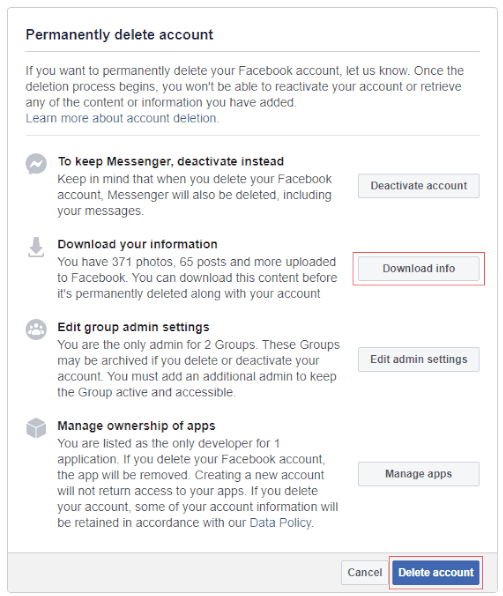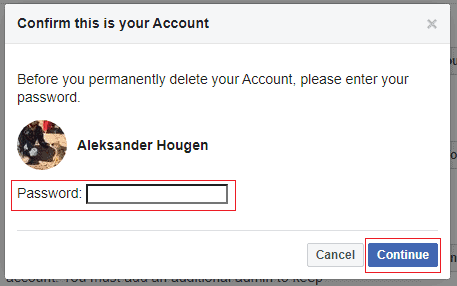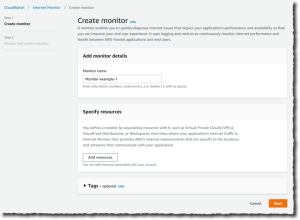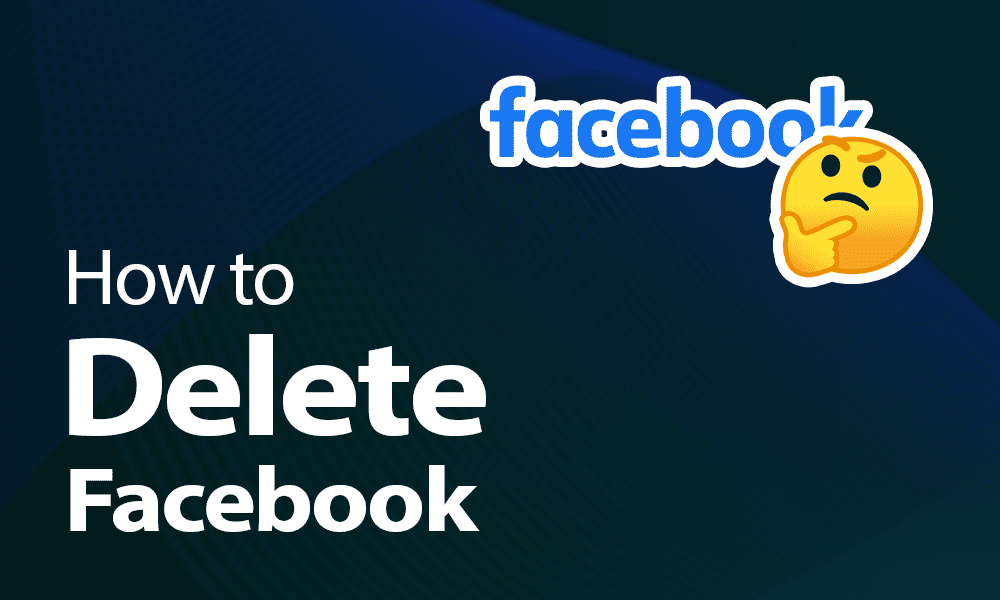
There are plenty of reasons to delete your Facebook account. Privacy concerns are the most likely reason, but perhaps you’ve realized that only a small percentage of your 500 friends are people you know. Either way, the platform doesn’t make it easy, so we’re going to show you how to delete Facebook from your life forever.
If that seems too drastic for you, we also have a guide to changing your Facebook privacy settings, and be sure to read our piece on Facebook’s rebrand to Meta. We also have a comprehensive guide on what is the Metaverse.
Considering the amount of personal information that Facebook harvests, anyone concerned about digital privacy should delete their account. It’s best to do it in a browser, especially if you want to download your data first. Our step-by-step instructions will help you delete your account forever. For a more in-depth guide, scroll down.
Learn more about our editorial team and our research process.
-
10/25/2021 Facts checked
Updated article with new information and images, and removed the section about Instagram to give it its own article.
-
04/23/2024
Added new video guide.
Delete Facebook: What to Keep in Mind
You’d think that clicking a “delete” button would wipe your account like it never existed, but that’s not the case. Anything you generated, such as profile information, photos and posts, will be deleted, but anything about you that didn’t come from you will remain.
That means that any photos or posts about you that someone else uploaded will stay on Facebook. You also won’t be able to use Messenger or any third-party services that are tied to your Facebook login, like Spotify and Instagram messages. If you’d like to keep using Messenger and other services, you can deactivate your account rather than delete it.
Deleting vs Deactivating Facebook
Deactivating your account just makes it inactive. Your profile won’t be visible, but your photos, videos and other data will be retained. You can still use Messenger too, unless you deactivate it separately. To reactivate your account, log back in to Facebook or use your account to log in to another service.
Permanently deleting your account means all the photos and videos you’ve ever uploaded, posts you’ve made and anything else you’ve done will be gone forever. You won’t be able to retrieve any of it or use Messenger.
You have 30 days to cancel the deletion, and Facebook says it can take up to 90 days to delete everything, but it’s still inaccessible to others during the process.
How to Permanently Delete Your Facebook Account
If you’re ready to delete Facebook from your life, follow the step-by-step guide below. You can delete your Facebook account from the app, but our guide is for doing so in a browser on a computer, which is best if you want to download your data too.
- Log in to Facebook and Go to “Settings”
Click the down arrow at the top right of any Facebook page and select “settings & privacy” and then “settings.”

- Go to Your Facebook Information
Select “your Facebook information” from the column on the left.

- Tell Facebook That You Want to Delete Your Account Permanently
Select the “delete account” checkbox and click on “continue to account deletion.” If you’d rather deactivate your account, you can check the “deactivate account” box instead and follow the rest of the guide.

- Review Deletion Information and Download All Your Facebook Data
If you haven’t already downloaded your data, you can do so now. If you’d like to keep apps such as Facebook Messenger, you can also switch to deactivation instead. If you’re sure you want to proceed, click “delete account.”

- Confirm That You Want to Delete Your Account
Enter your password and click “continue.” That’s it. Once you’ve hit the final “continue” button, your account will be gone forever.

Final Thoughts: Permanently Deleted From Facebook
We hope this guide has helped you understand how to permanently delete your Facebook account. Though social media is a great way to keep in contact with distant friends and family, it’s also a great way for companies to gather personal information. Not having an account is the only way to make sure your information is protected for certain.
Before deleting your accounts, though, remember to get a copy of your information to retrieve your precious photos. Facebook has a 30-day period in which you can cancel the deletion, but it’s better to download all your information first to be safe.
If you’re thinking about getting rid of Instagram, this guide will show you how to delete Instagram. If you wanna use TikTok anywhere instead, find out how to unblock TikTok bans.
What did you think about our guide to deleting Facebook? Does it seem like a straightforward affair? Is there some crucial detail about the deletion process we missed? Let us know in the comments below. Thank you for reading.
FAQ
-
Yes, you can permanently delete your Facebook account by following the steps detailed in this article.
-
When you delete your Facebook account, it’s gone forever. That said, there’s a 30-day grace period where the social network holds onto your data and lets you reverse the deletion if you so wish. Facebook also reserves the right to hold on to your data for 90 days after deletion, though it won’t be accessible to others and you won’t be able to reverse the deletion after the first 30 days.
The post How to Delete Facebook Forever in 2024: Ditching Social Media appeared first on Cloudwards.