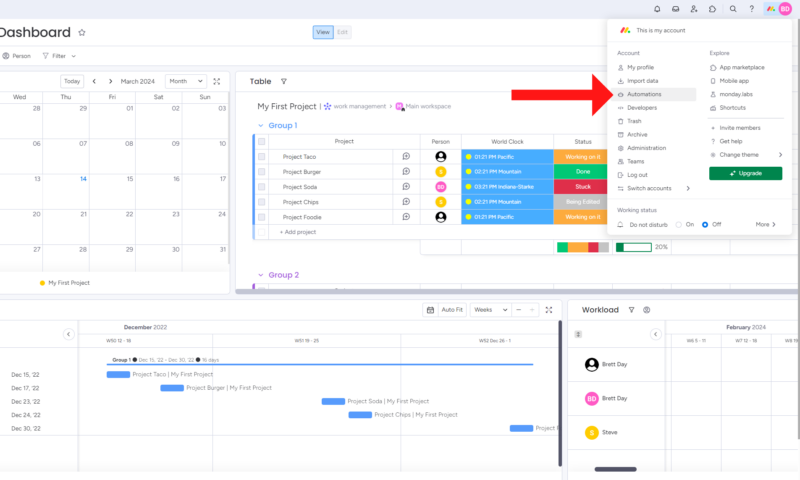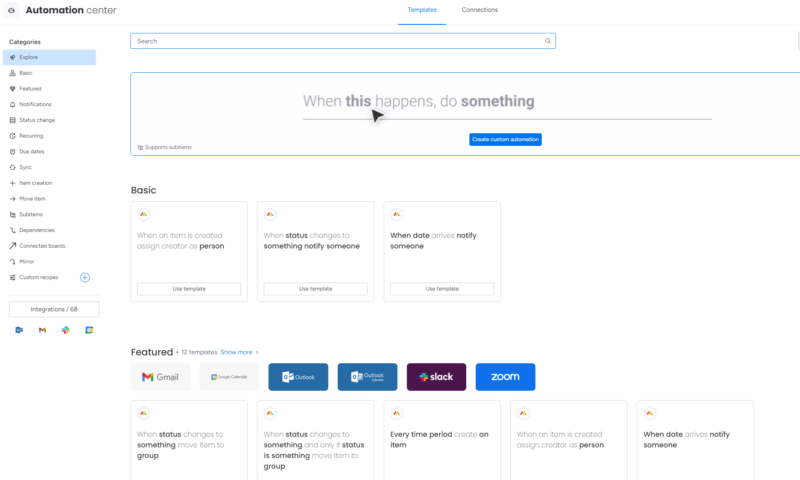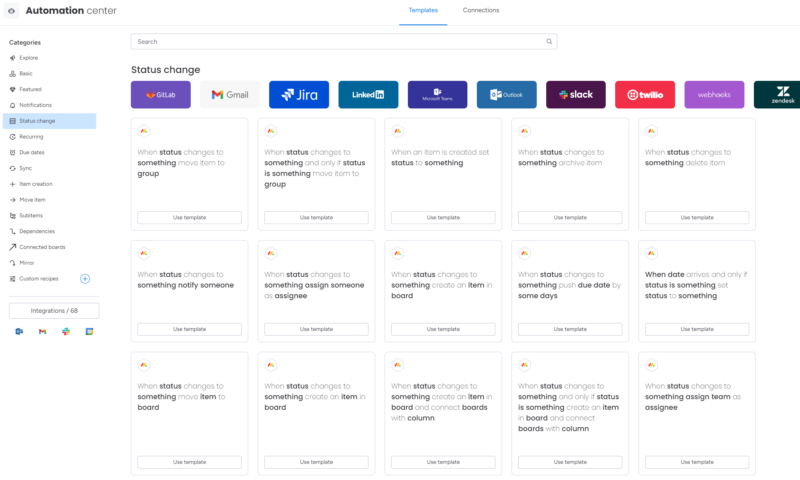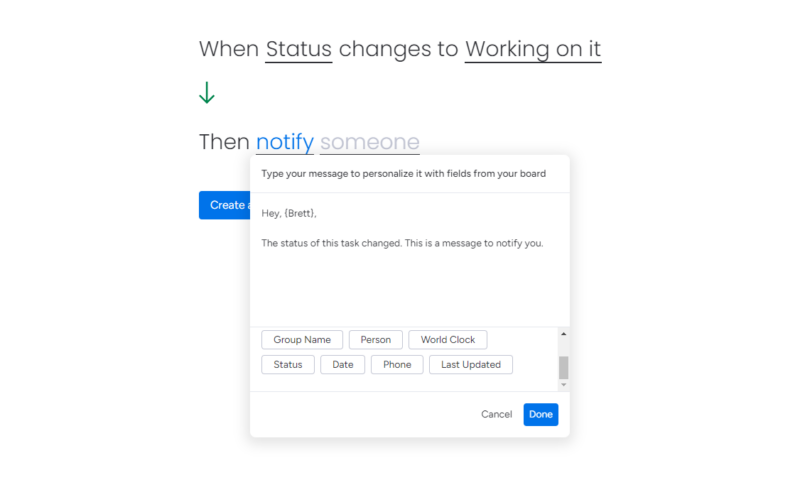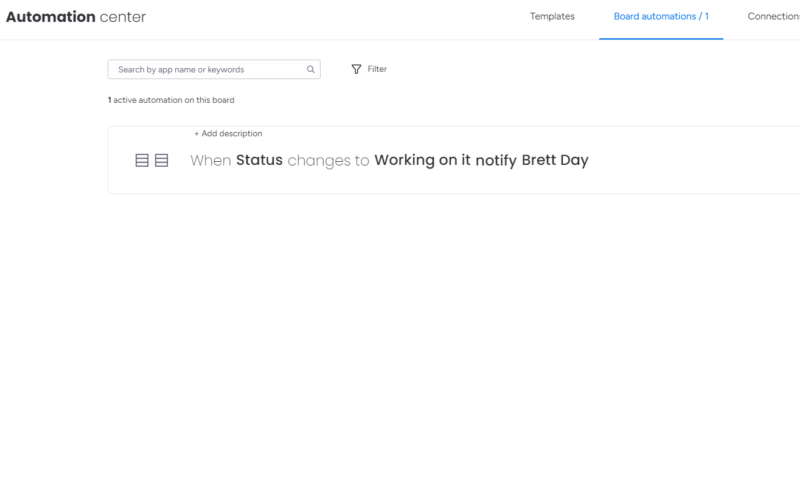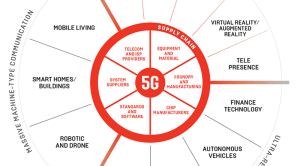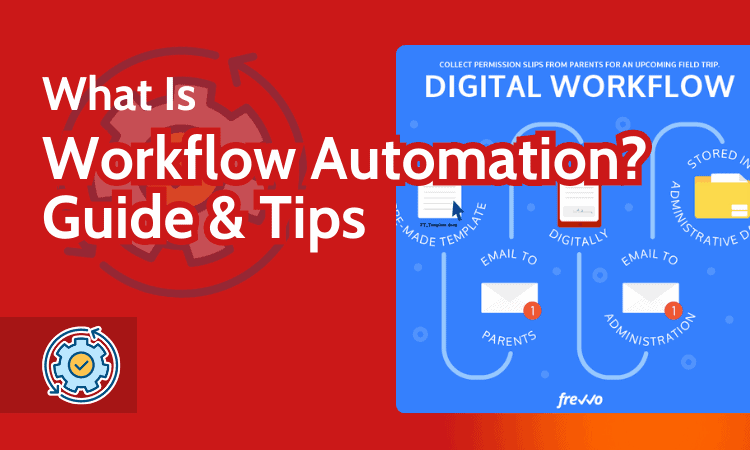
Why you can trust us
- 407 Cloud Software Products and Services Tested
- 3056 Annual Software Speed Tests
- 2400 plus Hours Usability Testing
Our team of experts thoroughly test each service, evaluating it for features, usability, security, value for money and more. Learn more about how we conduct our testing.
Key Takeaways: Workflow Automation Explained
- Workflow automation is the process of using software to increase operational efficiency. Both basic tasks and complex workflows can be automated quickly and easily.
- Automated workflows are an easy way to take care of repetitive and redundant tasks and can save those who use them a significant amount of time throughout a project.
- Most project management software allows users to create automations. Dedicated automation platforms like Zapier and Make.com can also be used to build complex workflows.
Facts & Expert Analysis About Automated Workflows
- Best PM Tools With Automation: Thanks to their numerous premade automations and automation builders, monday.com, ClickUp, Zoho Projects and Trello are our favorite project management suites for automations.
- Staying User-Friendly: If you want to create complex automations and still want the benefit of having a user-friendly graphical interface (GUI), you’ll be better off using software like Make.com or Zapier that can effortlessly link multiple platforms.
- Custom Automations: Many project management suites will allow you to use the platform’s API (application programming interface) in conjunction with Zapier to create more advanced automated workflows and custom actions.
Managing a project is challenging at the best of times. Managing and monitoring tasks, adding due dates and communicating with team members takes time that’s often at a premium. Did you know that you can save time by using the best project management software and tools like Zapier to introduce workflow automation? If you didn’t, you’re in for a treat.
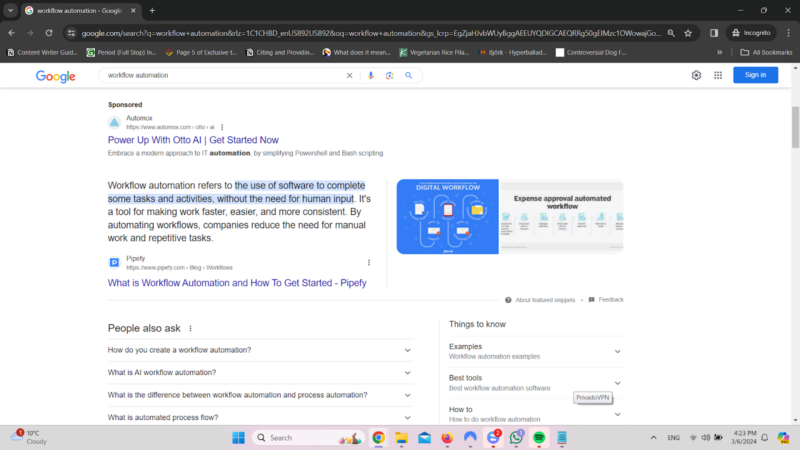
Software can greatly reduce the amount of time employees spend on menial tasks.
In this guide, we will explain workflow automation and how it can help you automate tasks and save precious time during your project’s life cycle. We’ll also explain who can use automation, the best software to use, and what to look for before you choose an automation solution. We know you’re eager to learn, so let’s dive right in.
Meet the experts
Learn more about our editorial team and our research process.
What Is Workflow Automation?
Workflow automation is the process of using workflow automation tools to complete repetitive tasks without an employee’s input. After automations have been set, tasks will automatically update once a trigger has been activated. For example, a task can be categorized as marketing, and the employee in charge of marketing will be automatically assigned to it.
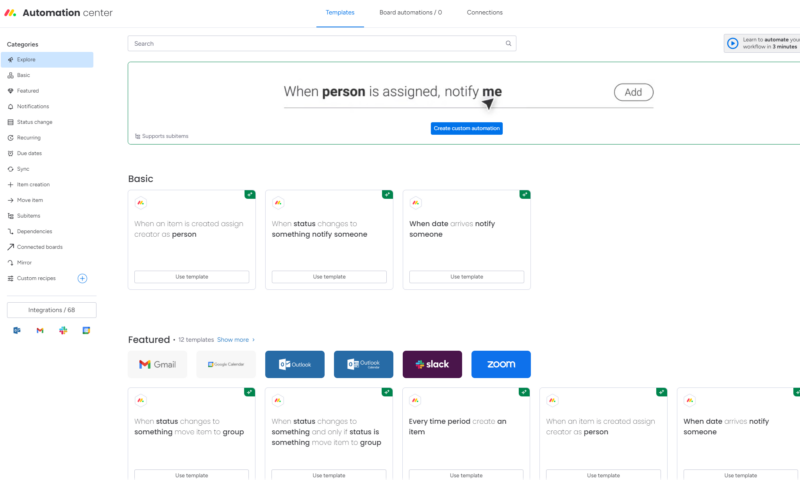
monday.com features numerous ready-to-use automations and lets you build your own.
As you will see, creating automations, even in some of the best free project management software, is painless. Most platforms, such as monday.com, ClickUp and Zoho Projects, have premade automations that can be used with a single click. As a bonus, you can create custom workflows and automations with no coding experience.
Examples of Workflow Automation
Thanks to modern software, you can create automations to handle both simple and complex tasks. You can automate one process or link multiple pieces of software together to perform events on all platforms when a trigger is activated. Below, you’ll see examples of simple and complex automations that can simplify business processes.
- Tasks can be automatically assigned to the correct member of your team.
- Tasks can be added to a kanban board directly from emails.
- When a task’s status updates, messages can be sent to the appropriate person on Slack, Microsoft Teams or other messaging platforms.
- Files uploaded to project management software can be automatically shared with many of the best cloud storage services.
- If your marketing team receives a lead from an email, a task to call the potential client can be added to the sales team’s to-do column.
- Tasks assigned due dates can automatically send messages to team members, update a third-party calendar app and move to the appropriate board or kanban column.
- As your project updates, data can be sent to external databases and software like Tableau, which can create detailed reports.
- If your tasks and processes renew weekly, you can create workflow automations that auto-generate tasks and add team members, due dates and other custom information at the start of each week.
- If you create an invoice, an automation can automatically send it to DocuSign for your client’s approval and signature.
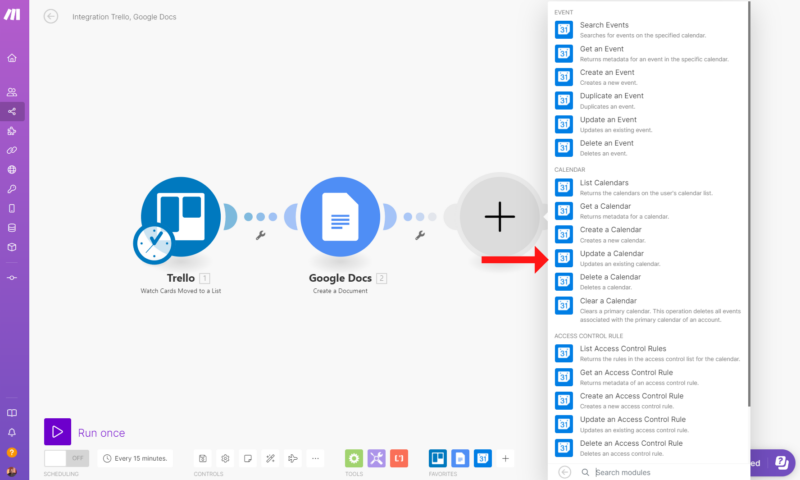
Make.com is the ideal platform for creating complex
automations that span multiple platforms.
Benefits: Why Automate Workflows?
Automated workflows can help save you a significant amount of time during a project by automatically completing what would otherwise be time-consuming manual processes. If you’re struggling to see why you should automate tasks, the list below will hopefully clarify things for you.
Boost Productivity
Automating workflows can significantly improve productivity. You will no longer need to create tasks, add due dates and assignees, complete data entry in custom fields or manually export time-tracking stats to third-party software. Automated tasks can do all this and more for you, freeing you up to focus on more pressing matters.
Better Communication
With automations, you can link project management software to collaboration tools like Slack. Automated messages about tasks that change status or fall behind schedule can be sent on your behalf. The messages will help improve communication and keep team members in the loop. Updates about tasks can increase accountability and help projects avoid scope creep.
Reduction in Errors
Creating automations for repeatable tasks can help reduce human error. If set up correctly, automations that create cards, export data, perform data collection or complete updates for you can help with risk mitigation. Project managers and business users should all strive to reduce errors in business operations.
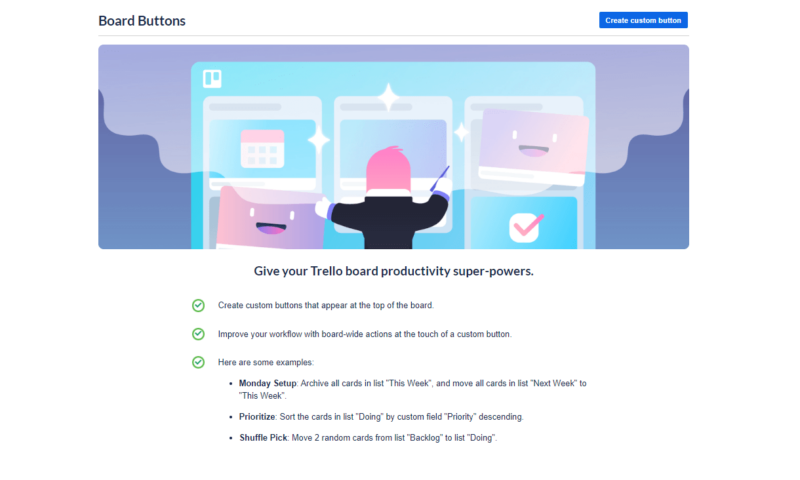
Automations can help save you time, increase communication,
reduce errors and make teams more productive.
Better Reporting
If creating reports to view key performance indicators isn’t your jam, have automations create them. You can make a workflow automation solution that pulls project data and exports it to Google Sheets or dedicated reporting software. If you ensure the correct parameters are set and tell the software how often you want the reports, you’re good to go.
Decreases Stress
Ultimately, creating a business workflow or automations will not only help you and your team be more productive but will also reduce stress. Imagine being able to remove small, nagging tasks from your plate. You can stop stressing about the small stuff and focus on larger tasks and more pressing issues, knowing that menial tasks are still being completed.
Workflow Automation Process: Steps
If you’re worried that automating tasks will be challenging, fear not. Creating basic automations and entire workflow automations is incredibly easy these days. Below, we’ll show you just how easy it is to remove tedious tasks from your life using monday.com.
- Enter the Automation Builder
From monday.com’s main project screen, click your avatar in the top right corner and select “automations” from the menu. This will transport you to the automation library.

- Search monday.com’s Automation Library
Once in the automation library, you can search for premade automations or create your own. For this guide, we will use a premade option to automate manual tasks.

- Pick an Automation That Will Benefit You
The left-hand menu lists categories for basic and advanced automations, as well as options for time tracking, status changes, due dates, dependencies and more. You can choose an automation for other platforms, or you can use an automation for monday.com. We’ll select one for status changes within monday.com.

- Enter the Automation Parameters
Once you have chosen the automation you want to use, simply fill in the missing parameters. For this automation, we’re asked to select items that are underlined. Choose the trigger — in this case, “status.” Next, choose the status to which the task needs to be changed, then select who to notify when the trigger is activated.

- Activate the Automation
When you have filled in the parameters, click the “create automation” button. This will create and activate your automation. From now on, when a task’s status changes to ‘’working on it’’ or whichever status you’ve selected, the chosen team member will be notified. Setting up automations in monday.com and other project management platforms is really as easy as that.

Many professionals can benefit from using automations. No matter your line of work, you can create workflow management automations that will help your business process. Below, we’ll show you how different people can benefit from workflow automation.
Project Managers
Project managers can save time by automating processes like assigning tasks, moving completed tasks, automating repetitive notifications for critical tasks and creating reports to check on project progress. As you saw above, creating automations in project management software takes no time at all, but the time it can save during a complex project is priceless.
Human Resources
Human resources managers can also benefit from automations. With a few clicks, you can create automations that can move applicants through a hiring process, simplify document management, add applicants who have emailed resumes to contact lists and even send automatic emails to applicants who didn’t make the cut.
Sales and CRM
Automations work for sales and CRM, too. When specific criteria have been met, automations can move potential clients along the sales pipeline. Meeting reminders can be set for sales agents once a client picks a date for an appointment. For CRM, when a customer fills out a service request form, a task to contact them can be created for your team.
Marketing
Marketing teams can automate reminders for social media posts after a campaign goes live. Tasks completed on kanban boards can be moved to the archives. Once files uploaded to the software have been proofed, they can be transferred to secure cloud storage. Marketing tasks can be automatically assigned to team members based on the client.
Not all software is created equal, and this is especially true when it comes to automation. Below, we’ll list our favorite pieces of automation software.
- monday.com: The best project management solution for most teams also has one of the best automation builders. There are many premade automations, and creating your own is easy. You can learn more in our monday.com review.
- ClickUp: ClickUp is one of our favorite tools for collaboration and automation. Like monday.com, it offers easy-to-implement, premade automations and an intuitive automation builder. Learn more in our ClickUp review.
- Zoho Projects: Zoho Projects integrates with many other Zoho platforms and features an automation builder that lets you create custom workflows that span the breadth of its software. Find out more in our Zoho Projects review.
- Trello: The automation butler in Trello is one of our favorite tools. It’s not the prettiest feature, but it’s mighty powerful. Trello supports unlimited platform integrations and automations with its free plan and up. See our Trello review for more details.
- Zapier: Zapier is a robust automation and integration tool that can link thousands of platforms together even if your software of choice doesn’t natively support many of the apps you use. Find out how to quickly create automations in our “What is Zapier?” guide.
- Make.com: Like Zapier, Make.com is a third-party automation builder that features a beautiful interface and supports many platforms. See how to use it in our “How to use Make.com” guide.
How to Choose Workflow Automation Software
Now that you know what automations are and how they can help you reduce manual data entry and assist with time-consuming tasks, it’s time to make sure you pick software that can help you create efficient automated workflows. We’ll show you how below.
Ensure Automations Are Supported
Before choosing software for your small business or enterprise, ensure that it supports automations or that it at least offers support for third-party automation platforms like Zapier or Make.com. You can do this by going to the software’s website and researching its features. Most project management software platforms prominently list these features.
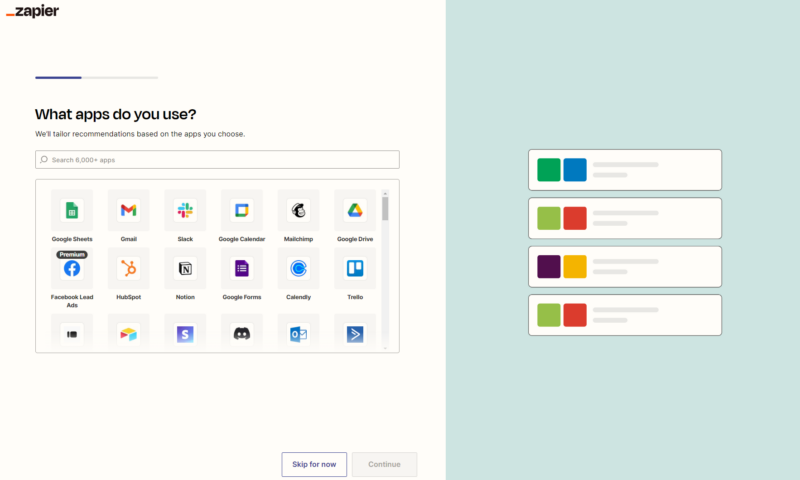
Even if you choose software that doesn’t natively support automations,
you can still benefit from workflow automation via tools like Zapier.
Double-Check Integration Support
If you’re not keen on using third-party platforms, double-check that the software you want to use offers integrations for the platforms you work with. Again, you can check fairly easily by visiting the software’s website. The last thing you want to do is sign up for a costly plan only to find out it doesn’t work for you.
Use Free Trials to See Platforms in Action
Don’t be afraid to use free trials of software you’re interested in. Most platforms offer no-strings-attached trials that do not require credit cards. For example, you can use monday.com free for 14 days to see if it suits you and your needs. Take the software for a spin, set up automations and see how much easier your life could be.
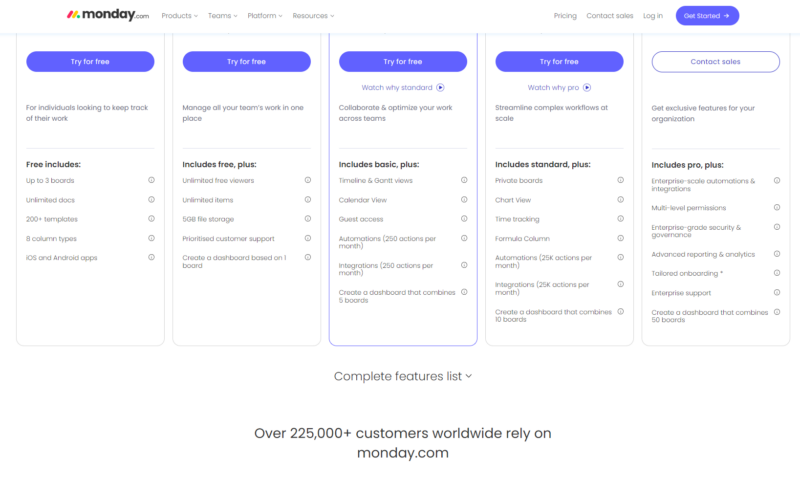
Check to ensure a provider offers the automation support
you need by visiting its website and using free trials.
Check for Automation Limitations
One more detail you can check on a product’s website is its limitations. Unfortunately, not all platforms offer automations for free, and many limit the number of monthly automations you can run. If you need a lot of automations, you may have to opt for a pricey plan. Do your due diligence by checking for limitations and determining whether the plan you need fits the budget.
Final Thoughts: Workflow Automation Solutions
We hope our guide to workflow automations has helped you see how beneficial they are. Today’s software can help free up time by handling everything from an expense approval process to monitoring tasks for financial services businesses. Automations are easy to create on many platforms; they can help reduce errors, increase productivity and reduce burnout.
Have you shied away from using automations because you feared they would be complicated? Can you see yourself using automations after reading this guide? Which tasks do you want to automate? Let us know in the comments, and as always, thanks for reading.
FAQ: Automated Workflow
-
Many leading project management apps and third-party tools like Zapier and Make.com have made creating simple and complex automated workflows easy. In many cases, it’s as simple as choosing a pre-made automation and clicking “apply.”
-
AI automation is the process of letting AI analyze your workflows and suggesting automations that can be taken off your hands. AI can also complete data entry, send messages and analyze trends.
-
Workflow automation is the process of using software to handle repetitive tasks. Process automation focuses on bigger-picture processes and is often used to optimize processes throughout a project’s life cycle.
Many leading project management apps and third-party tools like Zapier and Make.com have made creating simple and complex automated workflows easy. In many cases, it’s as simple as choosing a pre-made automation and clicking u201capply.u201du00a0n”}},{“@type”:”Question”,”name”:”What Is AI Workflow Automation?”,”acceptedAnswer”:{“@type”:”Answer”,”text”:”
AI automation is the process of letting AI analyze your workflows and suggesting automations that can be taken off your hands. AI can also complete data entry, send messages and analyze trends.n”}},{“@type”:”Question”,”name”:”What’s the Difference Between Workflow Automation and Process Automation?”,”acceptedAnswer”:{“@type”:”Answer”,”text”:”
Workflow automation is the process of using software to handle repetitive tasks. Process automation focuses on bigger-picture processes and is often used to optimize processes throughout a project’s life cycle.n”}}]}]]>
Let us know if you liked the post. That’s the only way we can improve.